
The pattern selection provides a set of linetypes – not the AutoCAD Linetypes (there is no direct way for users to modify this list, although it can be programmatically edited – more on this another time). This will provide a number of options and style combinations.
You can also stack line patterns to create more complex styles. For example, many road maps will use a red line with black borders for a highway, sometimes with a back center line or dashed line to show divided highways. This can be modeled by using several lines patterns overlying each other.

To do this, select the composite lines option. The Style Line dialog box will then expand to add a composite style box where you can add multiple line components.

To make the example highway style, add 2 new lines by clicking the New button at the top of the composite box. Select the line at the bottom, change it to a .2 cm thickness at black with a continuous pattern. Change the middle line in the box to a continuous red line with a width of .15 cm. Change the top line to a black line with a dashed pattern at a .1 cm thickness. The resulting line style will be apply to this theme rule throughout the drawing.
You can have different composite lines for each theme rule, allowing fairly complex maps. Combine these with some annotation patterns and you can make maps that look like the standard road maps from various publishers.
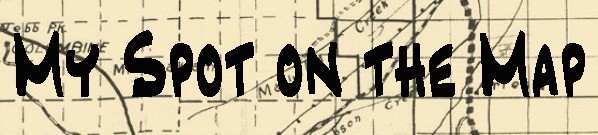




No comments:
Post a Comment